
//
A
B
C
D
E
F
G
O
1
2
3
4
5
6
7
8
H
I
J
K
L
M
N

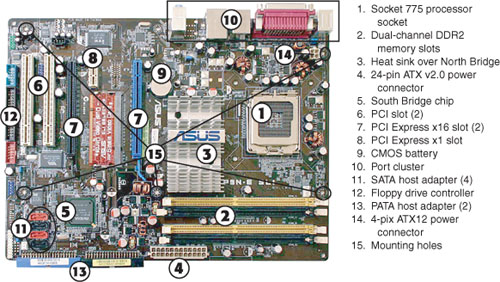
processor socket 775
Dual channel DDR2
Heat sink over North Bridge
24 pin ATX v2.0 power connector
South Bridge chip
PCI slot (2)
PCI Express x16 slot (2)
CMOS Battery
Port Cluster
SATA Host Adaptor (4)
Floppy Drive Controller
PATA host driver (2)
4-pix ATX power connector
Mounting holes
CPU- Central Processing Unit
It is also known as the microprocessor or the processor. It is the brain of the computer, and it is responsible for fetching, decoding and executing program instructions as well as performing mathematical and logical calculations.
The processor chip is identified by the processor type and the manufacturer; and this information is usually inscribed on the processor chip e.g. Intel 386, Advanced Micro Devices (AMD) 386, Cyrix 486, Pentium MMX, (old processor types) Intel Core 2Duo e.t.c.
If the processor chip is not on the motherboard, you can identify the processor socket as socket 1 to Socket 8, LGA 775 e.t.c. This can help you identify the processor that fits in the socket. For example a 486DX processor fits into Socket 3.







///
Main Memory / Random Access Memory (RAM)
Random access memory or RAM most commonly refers to computer chips that temporarily store dynamic data when you are working with your computer to enhance the computer performance. In other words, it is the working place of your computer where active programs and data are loaded so that any time the processor requires them, it doesn't have to fetch them from the hard disk which will take a longer access time.
Random access memory is volatile memory, meaning it loses its contents once power is turned off. This is different from non-volatile memory such as hard disks and flash memory, which do not require a power source to retain data. When a computer shuts down properly, all data located in random access memory is returned back to permanent storage on the hard drive or flash drive. At the next boot-up, RAM begins to fill with programs automatically loaded at startup, and with files opened by the user a process called booting.
//

///
BIOS- Basic Input Output System
BIOS is a term that stands for basic input/output system, which consists of low-level software that controls the system hardware and acts as an interface between the operating system and the hardware. Most people know the term BIOS by another name—device drivers, or justdrivers. In other words, the BIOS is drivers, meaning all of them. BIOS is essentially the link between hardware and software in a system.
All motherboards include a small block of Read Only Memory (ROM) which is separate from the main system memory used for loading and running software. On PCs, the BIOS contains all the code required to control the keyboard, display screen, disk drives, serial communications, and a number of miscellaneous functions.
The system BIOS is a ROM chip on the motherboard used by the computer during the startup routine (boot process) to check out the system and prepare to run the hardware. The BIOS is stored on a ROM chip because ROM retains information even when no power is being supplied to the computer.
///




///
CMOS-Complimentary Metal Oxide Semiconductor
Motherboards also include a small separate block of memory made from CMOS RAM chips which is kept alive by a battery (known as a CMOS battery) even when the PC’s power is off. This prevents reconfiguration when the PC is powered on.
CMOS devices require very little power to operate.
The CMOS RAM is used to store basic Information about the PC’s configuration e.g.
- Floppy disk and hard disk drive types
- CPU
- RAM size
- Date and time
- Serial and parallel port information
- Plug and Play information
- Power Saving settings
The Other Important data kept in CMOS memory is the time and date, which is updated by a Real Time Clock (RTC).
//

CMOS Battery

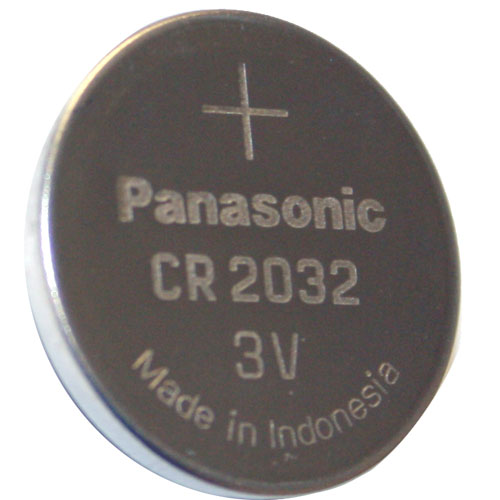

///
Cache Memory
It is a small block of high-speed memory (RAM) that enhances PC performance by pre-loading information from the (relatively slow) main memory and passing it to the processor on demand.
Most CPUS have an internal cache (in-built in the processor) which is referred to as Level-I cache memory or primary cache memory. This can be supplemented by external cache memory fitted on the motherboard. This is the Level-2 Cache memory or secondary cache. Some CPUs have both L1 and L2 cache built-in and designate the separate cache chip as Level 3 (L3) cache.
//

L2 Cache on an old Motherboard
//
Expansion Buses
An input/output pathway from the CPU to peripheral devices typically made up of a series of slots on the motherboard. Expansion boards (cards) plug into the bus. PCI is the common expansion bus in a PC and other hardware platforms. Buses carry signals, such as data; memory addresses, power and control signals from component to component.
An input/output pathway from the CPU to peripheral devices typically made up of a series of slots on the motherboard. Expansion boards (cards) plug into the bus. PCI is the common expansion bus in a PC and other hardware platforms. Buses carry signals, such as data; memory addresses, power and control signals from component to component.
Expansion buses enhance the PCs capabilities by allowing users to add missing features in their computers in form of adapter cards that are slotted in expansion slots.
The different types of buses include PCI, ISA, and EISA expansion bus.
//

PCI Slots
///
Chipset
A chipset is a group of small circuits that coordinate the flow of data to and from key components of a PC. This includes the CPU itself, the main memory, the secondary cache and any devices situated on the buses. The chipset also controls data flow to and from hard disks, and other devices connected to the IDE channels. A computer has got two main chipsets:-
- The NorthBridge (also called the memory controller) is in charge of controlling transfers between the processor and the RAM, which is way it is located physically near the processor. It is sometimes called the GMCH, for Graphic and Memory Controller Hub.
- The SouthBridge (also called the input/output controller orexpansion controller) handles communications between peripheral devices. It is also called the ICH (I/O Controller Hub). The tem bridge is generally used to designate a component which connects two buses.
Chipset manufacturers include SIS, VIA, ALI, OPTI e.t.c.
///
Cpu Clock
The clock synchronizes the operation of all parts of the PC and provides the basic timing signal for the CPU. Using a quartz crystal, the CPU clock breathes life into the microprocessor by feeding it a constant flow of pulses. For example, a 200 MHz CPU receives 200 million pulses per second from the clock. A 2 GHz CPU gets two billion pulses per second. Similarly, in a communications device, a clock may be used to synchronize the data pulses between sender and receiver.
A "real-time clock," also called the "system clock," keeps track of the time of day and makes this data available to the software. A "timesharing clock" interrupts the CPU at regular intervals and allows the operating system to divide its time between active users and/or applications.
A "real-time clock," also called the "system clock," keeps track of the time of day and makes this data available to the software. A "timesharing clock" interrupts the CPU at regular intervals and allows the operating system to divide its time between active users and/or applications.
///
Switches and Jumpers
DIP (Dual In-line Package) switches are small electronic switches found on the circuit board that can be turned on or off just like a normal switch. They are very small and so are usually flipped with a pointed object such as a screwdriver, bent paper clip or pen top. Care should be taken when cleaning near DIP switches as some solvents may destroy them.
Jumper pins
Jumpers are small pins on the board with plastic or metal devices that go over the pins. This device is called a bridge or a jumper cap. When the bridge is connected to any two pins via a shorting link, it completes the circuit and a certain configuration has been achieved.
Jumper cap
A metal bridge that closes an electrical circuit. Typically, a jumper consists of a plastic plug that fits over a pair of protruding pins. Jumpers are sometimes used to configure expansion boards. By placing a jumper plug over a different set of pins, you can change a board's parameters.
//////////////////////////////////////////////////////////////////////////////////////////////////////////////////////////////////////
DDR1, DDR2, DDR3: Navigating The RAM Maze
Choosing the proper DDR-type for your PC is critical. The wrong choice can drastically bottleneck your system. Here is a full guide to picking the right DDR for your CPU.
///
Chipset
A chipset is a group of small circuits that coordinate the flow of data to and from key components of a PC. This includes the CPU itself, the main memory, the secondary cache
DDR1, DDR2, DDR3: Navigating The RAM Maze
Which DDR Is Which? Here Is A Full Guide To RAM.
Many computer enthusiasts know exactly what they want when they go to configure their new system. They've researched and picked out a perfectly matching CPU, motherboard and videocard combination that will meet all their needs. However, when it comes to RAM many users become totally befuddled. They generally know how much RAM they need (1GB is the effective operating minimum these days, 2GB if running Vista or using hungry apps like Photoshop), but they don't have a clue as to what DDR1, DDR2 or DDR3 means.
It turns out that selecting the proper DDR variant is a very important factor that determines how your overall system will perform, thus every enthusiast/prosumer/gamer should be well-advised to learn the basics.
It turns out that selecting the proper DDR variant is a very important factor that determines how your overall system will perform, thus every enthusiast/prosumer/gamer should be well-advised to learn the basics.

Choosing the proper DDR-variant for your PC is critical!

Double Data Rate DIMM is known as DDR-DIMM, DDR DIMM, or most popularly just plain DDR. Double Data Rate interfaces provide two data transfers per differential clock. The data becomes registered when the CK goes high [the + side], and /CK goes low [the - side]. DDR1 utilizes the JEDEC standard for Double Data Rate [DDR I] SDRAM. Like all DDR RAM it is available as registered or unbuffered. Registered DIMMs are generally known as FB-DIMMs and have their address and control lines buffered in order to reduce signal loading. FB-DIMMs are considerably more expensive than unbuffered DIMMs and are generally reserved for server use. There are very few enthusiast/prosumer/gamers utilizing FB-DIMMs in their rigs. Unbuffered DIMMs don't feature address lines and control line buffering, so they cost quite a bit less. However, they may be system-loading limited and are thus generally restricted in the number that can be fitted onto one system. You'll find that most unbuffered DIMMs these days can only be installed on one motherboard to a maximum of 4 x 1GB. Buffered or registered DIMMs don't have these limitations and server boards can accomodate 8 x 1GB, 16 x 1GB or more. An interesting and largely unknown aspect of unbuffered DDR DIMMs is that they are able to operate one clock cycle faster then FB-DIMMs.
DDR2 memory is the second generation in DDR memory. DDR2 begins with a speed level of 400MHz as the lowest available while the 400MHz speed is actually the highest speed for DDR1. Therefore, DDR2 picks up where DDR1 leaves off. It's a bit strange but due to different latencies a 400MHz DDR1 will outperform a 400MHz DDR2, but the advantage returns to DDR2 as soon as the speed reaches the next step 532MHz, which DDR1 cannot reach.
It follows that DDR3 is the third generation in DDR memory. DDR3 begins with a speed level of 800Mbps (400MHz) as the lowest available. As of May, 2010 (a full three years after the rest of this Hub was written) the highest popularly available DDR3 speed is represented by the Patriot Viper II Series Sector 5 Edition PC3-20000 2500MHz modules!
Adding to customer confusion is that RAM is often referred to as a DDR-number or a PC-number. (The Revenge of the Geekizoids continues.) Here is a Chart for the various currently common DDRs as of May 2010:
Current DDR2
There are many other factors involved in choosing the right RAM for your rig. Latencies are critical, but the details are too extensive to include here and will form the basis of a future blog. There are also a mind-boggling array of RAM brand names and pricepoints. Generally, you get what you pay for and as long as you are comparing various brands at the same retailer, the price will be a fairly good indicator of quality. Some of the leading manufacturers include:
Centon
Corsair
Crucial
Kingston
OCZ
Patriot
A couple of more points to remember. First, RAM heat spreaders may or may not be worth the extra cost. I can see that they would be useful only in the tiniest minority of high-load, prolonged-heavy-use situations. Don't ever touch your RAM (or other PC internal components) without being thoroughly grounded with a good static strap. Static can zap your circuitry before you know it.
If you follow these guidelines and thoroughly research the proper DDR for your system, you'll be rewarded with years of speedy and trouble-free computing. A bit of prior study is a small price to pay!
DDR2 memory is the second generation in DDR memory. DDR2 begins with a speed level of 400MHz as the lowest available while the 400MHz speed is actually the highest speed for DDR1. Therefore, DDR2 picks up where DDR1 leaves off. It's a bit strange but due to different latencies a 400MHz DDR1 will outperform a 400MHz DDR2, but the advantage returns to DDR2 as soon as the speed reaches the next step 532MHz, which DDR1 cannot reach.
It follows that DDR3 is the third generation in DDR memory. DDR3 begins with a speed level of 800Mbps (400MHz) as the lowest available. As of May, 2010 (a full three years after the rest of this Hub was written) the highest popularly available DDR3 speed is represented by the Patriot Viper II Series Sector 5 Edition PC3-20000 2500MHz modules!
Adding to customer confusion is that RAM is often referred to as a DDR-number or a PC-number. (The Revenge of the Geekizoids continues.) Here is a Chart for the various currently common DDRs as of May 2010:
Current DDR2
- DDR2-400. Memory Clock: 100 MHz. Bus Clock: 200 MHz. Data Transfers/Sec.: 400,000,000. Module Name: PC2-3200.
- DDR2-533. Memory Clock: 133 MHz. Bus Clock: 266 MHz. Data Transfers/Sec.: 533,000,000. Module Name: PC2-4200.
- DDR2-667. Memory Clock: 166 MHz. Bus Clock: 333 MHz. Data Transfers/Sec.: 667,000,000. Module Name: PC2-5300.
- DDR2-800. Memory Clock: 200 MHz. Bus Clock: 400 MHz. Data Transfers/Sec.: 800,000,000. Module Name: PC2-6400.
- DDR2-1066. Memory Clock: 266 MHz. Bus Clock: 533 MHz. Data Transfers/Sec.: 1,066,000,000. Module Name: PC2-8500.
- DDR3-800. Memory Clock: 100 MHz. Bus Clock: 400 MHz. Data Transfers/Sec.: 800,000,000. Module Name: PC3-6400.
- DDR3-1066. Memory Clock: 133 MHz. Bus Clock: 533 MHz. Data Transfers/Sec.: 1,066,000,000. Module Name: PC3-8500.
- DDR3-1333. Memory Clock: 166 MHz. Bus Clock: 667 MHz. Data Transfers/Sec.: 1,333,000,000. Module Name: PC3-10600.
- DDR3-1600. Memory Clock: 200 MHz. Bus Clock: 800 MHz. Data Transfers/Sec.: 1,600,000,000. Module Name: PC3-12800.
- DDR3-1800. Memory Clock: 225 MHz. Bus Clock: 900 MHz. Data Transfers/Sec.: 1,800,000,000. Module Name: PC3-14400.
- DDR3-1866. Memory Clock: 233 MHz. Bus Clock: 933 MHz. Data Transfers/Sec.: 1,866,000,000. Module Name: PC3-14900.
- DDR3-2000. Memory Clock: 250 MHz. Bus Clock: 1000 MHz. Data Transfers/Sec.: 2,000,000,000. Module Name: PC3-16000.
There are many other factors involved in choosing the right RAM for your rig. Latencies are critical, but the details are too extensive to include here and will form the basis of a future blog. There are also a mind-boggling array of RAM brand names and pricepoints. Generally, you get what you pay for and as long as you are comparing various brands at the same retailer, the price will be a fairly good indicator of quality. Some of the leading manufacturers include:
Centon
Corsair
Crucial
Kingston
OCZ
Patriot
A couple of more points to remember. First, RAM heat spreaders may or may not be worth the extra cost. I can see that they would be useful only in the tiniest minority of high-load, prolonged-heavy-use situations. Don't ever touch your RAM (or other PC internal components) without being thoroughly grounded with a good static strap. Static can zap your circuitry before you know it.
If you follow these guidelines and thoroughly research the proper DDR for your system, you'll be rewarded with years of speedy and trouble-free computing. A bit of prior study is a small price to pay!
///








No comments:
Post a Comment